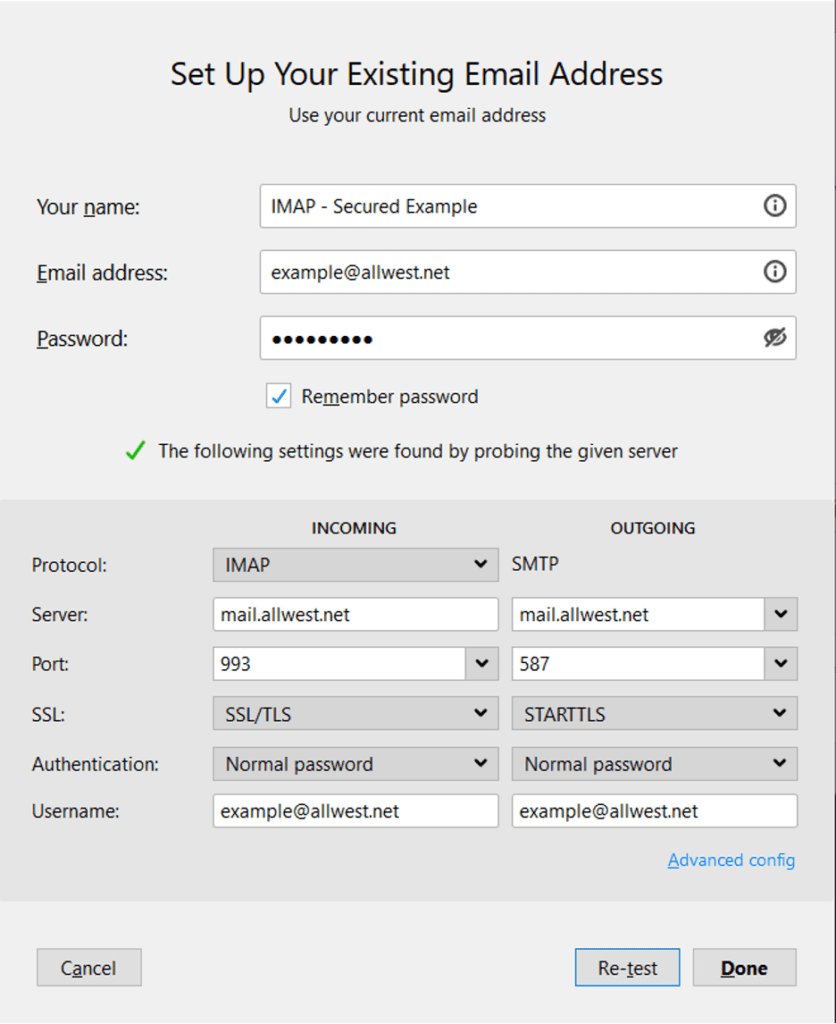Setting up your All West email address to a 3rd client has never been easier
All West is not able to support 3rd party email clients or software. Webmail is the only mail option our customer service team directly supports. However, the steps below are provide for those who still wish to use mail clients other then webmail and who are able to support themselves.
Connect to iOS Device
Here are the steps to connect your email to iOS devices including iPhone and iPad:
Connect to Microsoft Outlook
Here are the steps to connect your All West email using Microsoft Outlook. To begin, ensure you have the necessary account information ready, such as your email address and password. For detailed instructions, including the exact settings you’ll need to input, refer to the Outlook Exchange Settings.
Once you have completed the configuration, you’ll be able to send and receive emails directly from Outlook, streamlining your workflow and improving your email management.
Third-Party Mail Programs (clients) and Phone Apps
The configuration of third-party mail applications like Outlook, Windows Mail, Thunderbird, and mail applications on iOS or Android devices is left to our customers or their preferred IT/help experts. The settings below are universal and should work on any mail client, on any device. A simple Google search should provide results to configure all popular email client programs/apps.
Auto-Configuration
Many mail clients will work with All West’s auto-configurations. This means that you only need to input your login information into the client and the mail client should automatically configure allsettings. There are instances in which auto-configuration fails and manual configuration is required.
Example IMAP Manual Configuration
Incoming: 993 SSL/TLS
Outgoing: 587 & 465 SSL /TLS
MagicMail – Email Settings Quick Reference (IMAP)
Incoming Mail Server Name: mail.allwest.net
E-mail Username: john.doe@allwest.net or jane.doe@sweetwaterhsa.com
(replace john.doe with your e-mail prefix)
Incoming Mail Port: 993 (selecting encryption method “Use SSL/TLS”)
Outgoing Mail Server Name: mail.allwest.net
Outgoing Mail Server Username: john.doe@allwest.net (replace john.doe with your e-mail prefix)
SMTP Outgoing Port: 587 (selecting encryption method “Use SSL” or “STARTTLS”)