Adding people allows you to conveniently monitor and manage their Wi-Fi access.
Adding a Person:
- From the People screen, tap on + button.
- Choose the Create a person option.
- Add a photo using the + , enter the Person name and Email (optional) and tap on Next.
- Set their Device profile information. This allows you to control Content access as well as their Guard settings for all their assigned devices while they are connected to the network.
- Tap on Done and the person will be added to the list of people.
- Use the Tap to assign device option under their card. The devices you select will apply the rules set in the previous step to those devices and allow you to monitor and manage theperson’s Internet usage.
- Once all device have been selected and you tap on Done, you will be prompted to assign a Primary device, which is used to determine if they are home. Be sure to choose a device thatthey will always take with them.
- Tap on Done once a primary device is chosen.
Note: Creating a person using the steps above does not give them the ability to manage the network..
Removing a Person:
- From the person’s detail screen, tap on the ⋮ on the top right-hand corner.
- Tap on Remove person which will remove the profile and historical data consumption information for that person. All previously assigned devices for that person will now be unassigned.
Note: This does not disable their access to the Wi-Fi if they still have the password..