When initially plugging in any pod, the light should always turn solid for a moment, and then the LED will slowly pulse while it is trying to connect to the cloud. What does the LED light on my pod mean? Once connected, the LED will then turn off. If there is no light at all when first plugging in the pod, check your outlet to ensure it has power. If the outlet is okay, there may be something wrong with the pod.
What does the LED light on my pod mean?
When no LED light is shown, the pod should be fully up and running.
1. Green Blinking LED – This could mean the following:
- Quick, repeating Double blinks – Pod is waiting for optimization to finish: You will also see the “Optimizing your network” message in the app. Optimizations usually take 2-3 minutes, depending on how many pods are connected. Optimizations can be triggered by a change in your environment such as high levels of interference but will also happen overnight and immediately after initial setup.
- Quick Double Blinks – Pod is being named: If you are in the process of naming this pod by scanning the pod.
- Green slow continuous pulse/breathing (dim to bright) – Pod is trying to connect with the cloud. Depending on the circumstances, this could mean the following:
- This is normal before adding the pod to your account; the slow pulse will continue until the pod is added and establishes a connection to the cloud.
- The pod has lost connection to the rest of your network, which could be due to a poor signal to other pods.
- Internet connectivity is lost, followed by a “Network is offline” notification. Try the app Self-Help tool to fix the problem.
- If you can’t see all the pods being claimed in your Plume® App and see a slow LED pulsing, contact All West support for assistance.
2. Red slow continuous blinking – Possible fan failure. Contact All West support for assistance.