These are the steps to install the All West.tv box:
- Remove the set-top box, power cord and HDMI cable from the box.
- Place batteries in the set-top box remote by rotating the remote so the top edge is facing toward you and the back is facing up. Apply pressure on the middle and push up to remove the back.
- Plug the HDMI cable into the set-top box, then plug it into the TV.
- Plug the power cable into the set-top box, then plug it into an outlet.
- Turn on your TV. Use TV remote to change your TV’s input in the HDMI input.
- If All West.tv appears at this point, log in with your Username and Password provided by All West during initial set-up, and begin viewing!
- If you have an Android device – you can set up your All West.tv account with your Android account. If you don’t have an Android account, just press “Skip”.
- Select your home’s Wi-Fi.
- “Make the Most of Your TV” will appear. Sign in to make the desired personal preferences or hit “Skip”.
- If you haven’t signed in with your Android account – it will you ask to sign in with your Google Gmail account. (You can also sign in with your Amazon account.)
- Read the Terms of Service and hit “Accept”.
- The next few steps allow you to select what is appropriate for your household. (Choose “Yes” or “No” to continue.)
- Create a name for your set-top box.
- “Get Started with Apps” will appear. Choose “Install All the Following Apps”. Hit “Continue”.
- After reading about the Android features and making your selections, the All West.tv app will open automatically to the login page. *
- Login with your Username and Password to begin viewing.
*If this page does not appear, please contact Customer Support at 866.255.9378.