Run a speed test:
- Connect an Ethernet cable directly from your modem to your computer (testing with Wi-Fi can significantly impact your results).
- Click here, then click “GO”. (It takes a few seconds for the site to start registering your speed.)
- We recommend that you run the test several times, at different times of the day for accurate sampling.
- Please let us know if your download speed does not reflect the tier of service to which you subscribed. Your speed tier can be found on the last page of your monthly bill.
How to run a speed test on Plume: here
What could adversely affect my test results?
- Run the speed test over a wired connection directly to your modem. Performance over a Wi-Fi network is greatly impacted by several things which are not within All West’s control. Try connecting directly to the modem before running your speed test.
- Multiple devices on the same connection in your household could affect the reading. Try to run the test at a time when the only running device is the computer you are using to run the test.
- Run the speed test at different times of the day. If you test during the hours with the highest network traffic, there is no way to guarantee your speed unless you subscribe to a dedicated connection.
- What is the age of your computer? Just like all technology, computers and equipment advance at a rapid pace. It is possible that if you use an older computer, it will be unable to fully utilize the speeds delivered over your internet connection.
- Re-start your device to ensure an accurate reading or make sure all programs are closed on your computer before running the test.
- If you have a firewall installed on your computer, it could affect the reading. Close your firewall temporarily while you run the speed test and turn it back on when you finish.
- Virus and malware could also impede your computer from running at full speed. Be sure that you keep your computer protected from these malicious programs by installing virus and malware protection.
Speed Test Tips & FAQ's
- A true speed test can only be done by connecting your device (laptop or PC) directly to your Fiber equipment with an Ethernet cable.
- Speed tests from any wireless device or over a wireless connection are only as good as the wireless signal within your residence or office. Wireless signals from routers or extenders can degrade over distance or going through types of structures such as metal buildings, concrete walls, mirrored walls, etc.
- Do not run a test from a smart phone, tablet, gaming system, or any other device connected to your home wireless network.
- Do not run speed tests while connected to your employer’s VPN. Security rules, rate limits, or other rules set by your employer can impact your speed test results.
- Programs running on your computer in the background like automatic updates and Google Drive synchronization can cause degraded speed results as well.
- Speed tests running while also using your Internet connection will only show you the remaining bandwidth available. For example, if you have a 250 Mbps plan and are using 40 Mbps on other devices, your speed test results should be around 220 Mbps.
- Be sure you know your device’s maximum throughput for passing data. If you have a 1 Gbps plan, you need to be sure your device can support these speeds. Otherwise, you are never going to achieve anywhere close to 1 Gbps. If you subscribed to a 1 Gbps plan but only have a 100 Mbps Ethernet port or setting on your router, you will only get close to 100 Mbps.
- For wired connections, verify that the Ethernet cables that you are using are at the minimum standard and tested and verified to meet that standard. The minimum standard for 250 Mbps or higher is Category 5e (CAT5e) cables or for 10 Gbps Category 6a (CAT6a) cables. Cables that are damaged or excessively bent can cause speed issues. Cables that are not terminated properly can also cause speed issues. Cables that have a length longer than 100 meters (300 feet) will not function properly.
- Check how speed varies between wireless and wired. If the difference is considerable to you and your use case, you can make decisions about which devices need to be wired for maximum speeds. For instance, it might make sense for your entertainment devices (Apple TV/Roku) or gaming systems (Xbox/PlayStation/Nintendo) to have wired cables tied to them.
- Run speed tests on multiple devices to know their limitations and test within different areas in your space to identify weak spots. If you find that sections of your home have weak wireless areas, you may want to install additional access points, wireless mesh systems to cover these areas. Access points or wireless mesh systems would need to be wired using an Ethernet cable in order to not cause additional speed issues.
- Update your devices’ firmware and operating systems. If your router has gigabit Ethernet, the latest Wi-Fi standard, and a 5Ghz Wi-Fi band already set up, you should still check to make sure that the firmware is updated to the latest version.
- Make sure your devices support the latest Wi-Fi standards. If all you do is use a wireless connection on a particular device, check it’s supported standards. The gigabit-compatible Wi-Fi standard is 802.11ac, but by 2020 this is moving to an 802.11ax standard, otherwise labeled as Wi-Fi 6. See “Ways to Boost Your Wi-Fi Signal” under the ‘Routers & Wi-Fi‘ tab above for more information on wireless troubleshooting.
- Verify on your wired connections that the devices are capable of 1 Gbps speeds. Most recent device manufacturers have physical Gigabit Ethernet ports installed on them. If you have a router or other wired device that is older, it may be using an older type of Ethernet connection that will not be able to support your new speeds, causing your network to slow to the capability of the Ethernet port. Always look in your settings or in the “About” section for your devices to find its capabilities.
All West provisions our modems and engineers our network to provide our customers the speed to which they subscribe. However, we cannot guarantee that you will always achieve those speeds, which is why the service is advertised as “up to” a specific level.
If you have run the speed test and are not completely satisfied with the results, please let us know so that we can ensure your service is properly provisioned and working correctly. Call us at 1-866-ALL-WEST (255-9378).