All West Communications Brings Better Internet to 30,000 Homes
Kamas, Utah | June 11, 2024 – All West Communications is proud to announce 30,000 homes on the Wasatch Front are now connected to 8 Gig fiber internet speeds as a result of their fiber optic expansion project. The expansion prioritized growth in areas where community-wide fiber connectivity was needed, including Farmington, Tooele, Herriman and the Ogden area.
In addition to internet service available to strictly residential areas in Ogden, All West’s construction project has turned the corner to bring new broadband options to even more addresses. The installation of mainline connections is now being expanded to mixed-use locations and commercial zones in the county, offering fiber internet service to local businesses.
“We are pleased with the dedication of our construction teams and the pace which they are working to bring the fiber network to communities in the Wasatch Front,” stated Matt Weller, CEO of All West Communications. “From smart fridges to security cameras, we want to make sure neighbors and businesses have internet that meets their needs and lifestyles.”
Significant milestones are also being hit in other expansion cities. Nearly 100% of homes within their service areas in Farmington have a mainline access point on their street, making fiber-to-the-home connections possible. It’s anticipated that thousands of more homes will be installed as the fiber roll-out ramps up over the summer, including in Herriman, where the first homes were connected in May.
Building fiber internet in densely populated communities frees homes from the bandwidth constraints of other providers while providing lightning-fast speeds to power all the devices in your home. To see if your address will be reached by the fiber expansion projects, visit allwestinternet.com/expansion or call 866.255.9378.
About All West Communications
Since 1912, All West Communications has provided leading-edge telecommunication services. Based in Kamas, Utah, they operate a broadband-powered network to deliver services that connect people and businesses to what matters most—across town and around the world. Their wired infrastructure and ongoing fiber investments that span from northeastern Utah to southwestern Wyoming provide customers with unparalleled broadband speeds, entertainment options, connectivity, and service. To learn more, visit allwest.com.
####
Press Contact:
Bud Hirst
50 West 100 North, Kamas, UT 84036
T: 801-580-6460
E-mail: bud.hirst@allwest.com | allwest.com