Android TV (TalkBack)
To turn on Screen Reader:
- Go to the home screen via your remote's home button.
- Select Settings. (Top right for Android 8 & 9; lower left for Android 7.)
- Under "Preferences," select Accessibility > TalkBack > Enable.
To change volume and pitch:
- Go to the home screen.
- Select Settings.
- Under "Preferences” select Accessibility > TalkBack > Configuration.
- Choose from the options listed.
To use closed captions:
- Go to the home screen.
- Select Settings.
- Under "Preferences" select Accessibility > Captions.
- Select the source.
- Choose your options.
Fire TV Stick (VoiceView)
Note: At this time, VoiceView is only available out-of-the-box on Fire TV Stick with Alexa Voice Remote devices. The Fire TV app is not supported.
- Hold down the Back and Menu buttons at the same time for two seconds. (Buttons are in the top row--left and right.)
- You will hear "VoiceView Ready" when the feature is enabled and ready to use.
- To confirm setting, press the Play/Pause button on your remote. (Middle button on bottom row of three small buttons.)
- You can skip the tutorial by pressing the Skip/Fast-forward button. (Right button on bottom row of three small buttons.
Apple TV
Note: Voice is supported on the following Apple TV Models
- Apple TV 4K
- Apple TV (4th generation)
- Apple TV (2nd or 3rd generation) with software version 4.2 or later
For Apple TV 4K or HD
Using Siri:
- Hold the Siri Button on Siri Remote.
- Say “Turn Voiceover On” or “Turn Voiceover Off”.
Using Screen:
- Go to Settings.
- Go to General.
- Select Accessibility.
- Select Voiceover.
- Turn Voiceover turn on or off.
For Apple TV 3rd Generation
- To return to the main menu, press the lower-left button (Menu) repeatedly until you hear a stop sound.
- Press Down once.
- To highlight Settings, press Right repeatedly until you hear a stop sound. If you changed the layout of the main menu, you might not have Settings here. Use the arrow buttons on your remote to highlight Settings.
- Press Select twice.
- Press Down repeatedly until you hear a stop sound.
- Press Up four times. Accessibility should be highlighted.
- Press Select twice. VoiceOver should turn on and begin reading the content on your Apple TV screen.